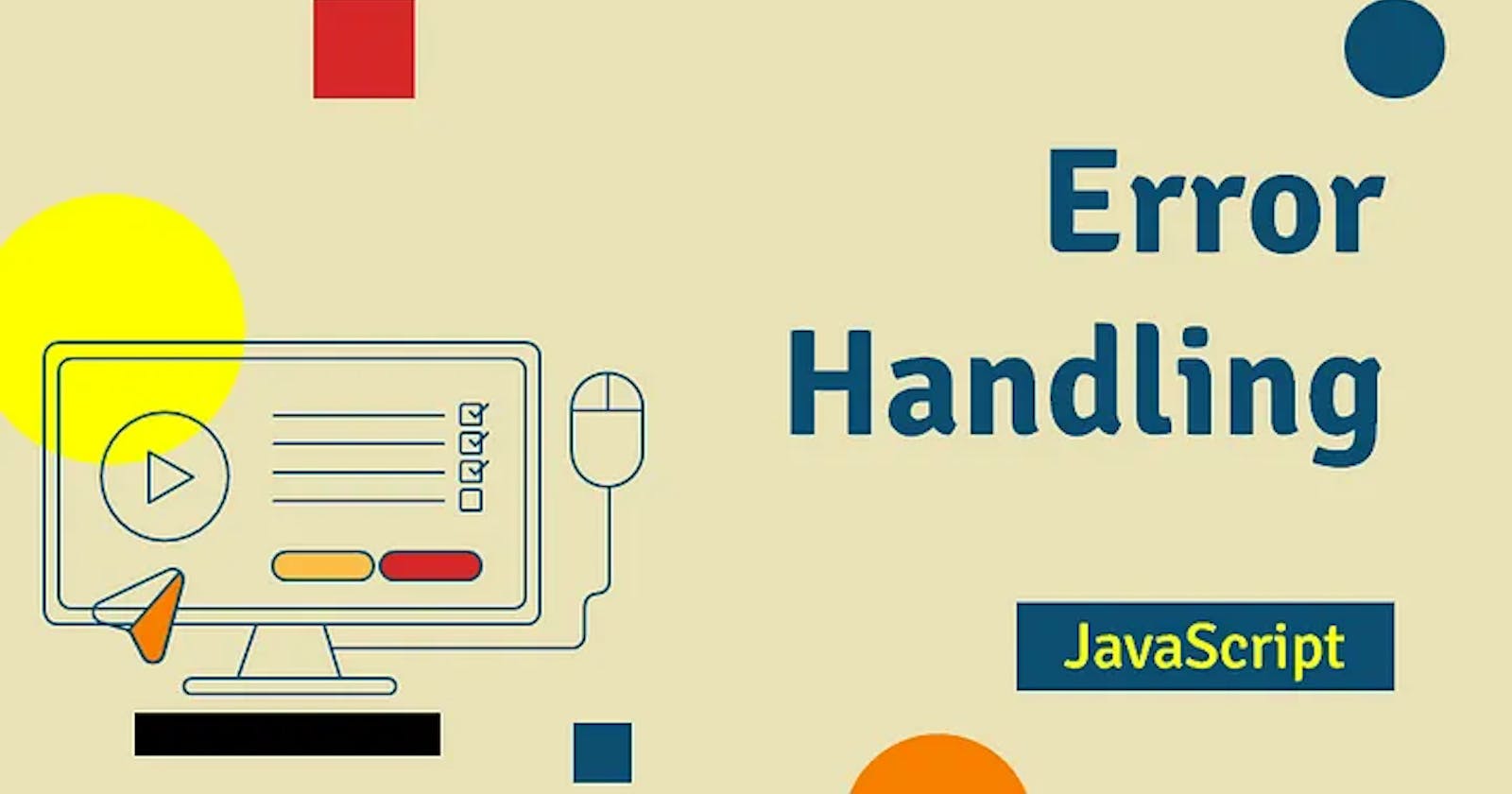When using a JavaScript library, it can sometimes be challenging to identify errors or issues specific to the library itself. However, there are a few techniques you can use to help pinpoint and debug JavaScript errors originating from a library. Here are some steps to follow:
Enable Developer Tools: Most modern web browsers have built-in developer tools that provide useful debugging capabilities. Open your web browser’s developer tools by right-clicking on the web page and selecting “Inspect” or by pressing F12. Ensure you are on the “Console” tab, as this is where JavaScript errors and messages are logged.
Reproduce the Error: Trigger the functionality or action in your web page that causes the error from the library. This might involve interacting with UI elements or performing specific operations.
Observe the Console: Check the console in the developer tools for any error messages, warnings, or exceptions related to the library. JavaScript errors are often accompanied by informative error messages that can help identify the cause of the problem.
Analyze the Stack Trace: If an error is thrown, the console will display a stack trace indicating the sequence of function calls leading up to the error. Examine the stack trace to identify which library functions or methods are involved in the error. This information can help you narrow down the problematic code within the library.
Search the Documentation and Community: Visit the library’s official documentation, GitHub repository, or community forums to see if there are any known issues or troubleshooting guides related to the error you’re encountering. Searching for the specific error message or symptoms can provide valuable insights and potential solutions.
Check the Library’s Issue Tracker: Browse through the library’s issue tracker, such as GitHub issues, to see if others have reported similar problems. It’s possible that the error has already been identified and a solution or workaround has been provided.
Review the Library’s Source Code: If you have access to the library’s source code, examine the relevant sections related to the error. Understanding how the library functions internally can help in troubleshooting and identifying any potential issues.
Test Different Versions: If you are using an older version of the library, consider testing with the latest version to see if the error has been resolved. Library updates often include bug fixes and improvements that may address the issue you’re experiencing.
Simplify and Isolate: Create a minimal, standalone example that replicates the issue with the library. By isolating the problematic code, you can focus on debugging the specific error scenario without interference from other parts of your application.
Seek Assistance: If you’re unable to resolve the error or identify its cause, consider reaching out to the library’s support channels or community forums. Describe the issue, provide relevant details, and share any error messages or stack traces. The library’s maintainers or community members may be able to assist you in diagnosing and resolving the problem.
Remember, debugging JavaScript errors in a library may require a combination of technical skills, patience, and resourcefulness. It’s essential to thoroughly investigate the issue and seek appropriate resources to find a resolution.